We are pleased to announce a few new Admin feature additions. Our customers have requested and we listened. New in this release is the ability to manage Values and Skills lists as well as control whether a Job Owner can/can’t add new Values and Skills. The 2.1.0 release is scheduled to be deployed on Saturday, March 9, 2019. The platform will be placed in maintenance mode for a short time from 4:00am through 7:00am MST. During this time the platform will be offline to deploy the 2.1.0 release. The full release notes are below.
If you have any questions or experience any issues following this update, please contact [email protected].
TalVista 2.1.0 includes:
- Values and Skills management
- Ability to control whether job owners can/can’t add Values and Skills to job criteria
- Ability to control whether job owners can/can’t add Interview Questions
- Email communications control
Values and Skills management
We have made enhancements in the management of Values and Skills. We have replaced the Company Values tab in the Admin screen with Company Content. Company Content is where Values and Skills management is performed. TalVista platform Administrators now have the ability to add/edit/delete company Skills and Values in this tab of the Admin screen.
 As shown in the image above, all company Values and Skills are listed with the ability to view the list of Values and Skills within the client tenant by clicking on the “Show more…” link. Admins can add Values or Skills by typing in the “add” text boxes below the list of Values or Skills. Admins can also edit or delete existing Values or Skills. To edit a Value or Skill click on the pencil icon to the right of the Value or Skill. To delete a Value or Skill click on the X to the right of the Value or Skill.
As shown in the image above, all company Values and Skills are listed with the ability to view the list of Values and Skills within the client tenant by clicking on the “Show more…” link. Admins can add Values or Skills by typing in the “add” text boxes below the list of Values or Skills. Admins can also edit or delete existing Values or Skills. To edit a Value or Skill click on the pencil icon to the right of the Value or Skill. To delete a Value or Skill click on the X to the right of the Value or Skill.
In the event your company has an extensive list of Values and/or Skills we have added a search box directly above the list of Values and Skills in their respective groupings. The search box is noted by the magnifying glass to the left of the search field.
Lastly, we have provided the ability to control who can/can’t add Values or Skills or Questions during the creation of a job when criteria or questions need to be added. The Admin can set permissions for Job Owners to add Values or Skills on-the-fly or Questions on-the-fly during job creation. This is done by going to Settings tab in the Admin window and scrolling to the bottom of the Settings selection and setting “User Settings: Values / Skills / Questions” section and “Allow Owner to add Skills and Values” to On or Off or “Allow Owner to add Questions” to On or Off. If Off is green this means that an owner can only request to add a Value, Skill or Question which must then be approved by the platform Admin. If On is green this means that an owner can add a Value, Skill or Question on-the-fly and begin using it right away.
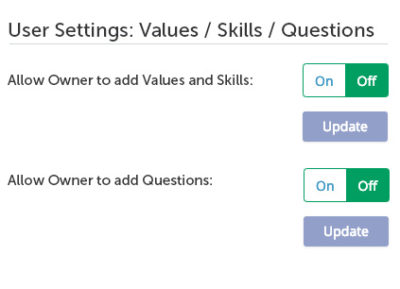 Ability to control whether job owners can/can’t add Values and Skills to job criteria
Ability to control whether job owners can/can’t add Values and Skills to job criteria
As noted above Admins can set whether or not a job owner can add Values or Skills while creating/editing a job’s criteria. If the setting above is set to Off (Off is green) than a job owner can only request to have Values or Skills added to the criteria lists.

While the job owner is adding criteria in the center column to either the Values or Skills search boxes, if the item is already in the library the user can select it and add that criteria causing it to show up in dark blue below the Values and Skills search boxes. If the job owner adds a criterion that is not yet in either the Value or Skill library the user can add it and it will show as a request below the Values and Skills search boxes. A requested criterion appears as “grayed” out blue meaning it is pending approval by the platform Admin.
The criterion, if not approved, will not show up in the Resume Review screen until it is approved, as seen below.
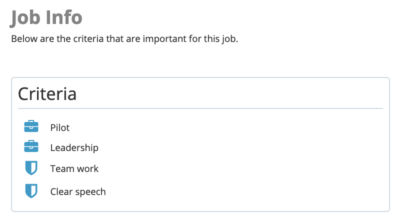
The platform Admin can review, edit, delete, or approve criteria that have been requested by any job owner in the Settings/Company Content tab of the Admin window.

As discussed above, the Admin can review, add, edit, delete Values or Skills here. If a job owner has requested new Values or Skills, those requested criteria will appear above the “approved list” of Values and Skills as seen above. In the example above you see there is the Value “keen sight” and the Skill “air traffic” awaiting approval by the platform Admin. The Admin clicks the “check mark” icon to the left of either the Value or Skill to approve it. Once approved it will appear in the list of approved Values or Skills. The Admin can also choose to edit the Value or Skill prior to approving or once approved or delete it altogether.
If the Value or Skill is not yet approved it will not appear in the Resume Review screen as noted above. This ensures that if a hiring manager begins a review of a redacted resume/CV prior to approval, the hiring manager isn’t unduly influenced by a criterion that is not yet approved.
However, during the setup of the Interview by the job owner they may need to be reminded of the new criterion they added that may not yet be approved. Therefore, during interview setup and adding of an interviewer, the job owner will be able to see new criterion that is not yet approved as being grayed out and not selectable.

As the job owner completes setting up the interview by prioritizing the job criteria they will also see any requested, but not yet approved, criteria here. The user is unable to set the prioritization sliders until the criteria are approved.

Ability to control whether job owners can/can’t add Interview Questions
Admins can now control whether or not a job owner can add interview questions on-the-fly or request a question for approval by the platform Admin. During the question assignment portion of the interview setup, the job owner can type in a question and select “request” to have that question added to the interview and subsequently to the question library. Only once the Admin has approved the question will it be added and appear in the interview.

The platform Admin can review, edit, approve and delete the requested questions in the Admin/Interview questions tab in the Admin window.

Email communications control
Admins now have greater control over Resume and Interview email communications and whether users can receive them or not. In the Admin window in Settings, Admin can turn On/Off Interview and/or Resume notification emails. If the setting is Off for Interview or Resume users will not receive these system notifications. If the Admin selects one or both of these controls to Off then the users personal settings will be Off by default.

Users also have the ability for greater control over their own communication preferences. As noted above, however, if the Admin has set each of these communications to Off the user cannot override the Admins settings. If the Admin has set either of the controls to On (green indicates the selection) the Users can click on their name, in the top right of the platform, and go to My Settings where they will see Notifications. Users can turn On/Off Global email notifications. If Off is green all communications are off. If all communications controls are set to Off and not selectable the Admin has turned off all communications for all users. If Global Notifications are set to On (green indicates the selected choice) then a user can turn On/Off their Interview and/or Resume notifications on their own. If these settings are set to Off (green indicates the selection) than the user will not receive notifications for that communication type.

If all users associated with a job have their Resume notification settings set to Off (off is green) and a job Owner attempts to force a Resume Review email to be sent by the platform, by clicking the gear in the job dashboard next to Resume Review, the “Send Reminder” button will be grayed out and the notification can not be sent.




