Interviewing made easy
Starting your interview
Click on the corresponding interview in your My interviews to do list on the left.
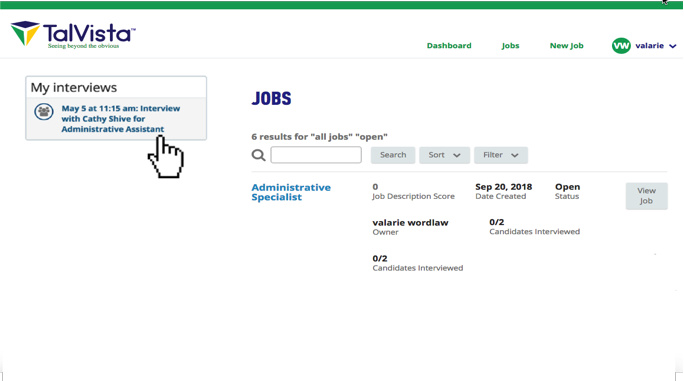
Or, navigate to the job dashboard by clicking on a job title.
- From the job dashboard you can preview the candidates’ resumes.
- You can also start your interview from this page by clicking the Go to interview button.
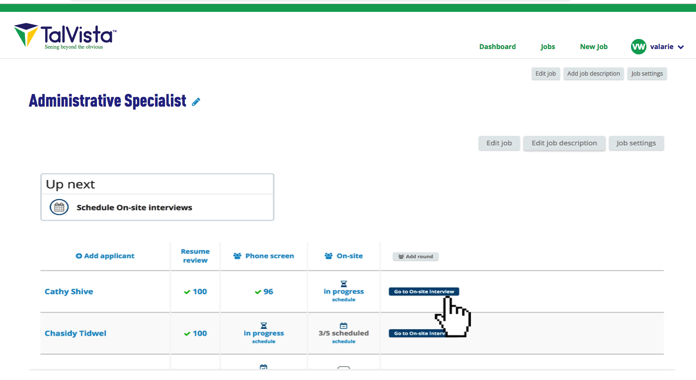
Taking notes in an interview
Now you’ll arrive at the Interview prep page.
The prep page includes the candidate’s resume, what questions to ask, and the option to print the interview questions.
It’s important to provide your interview feedback as close to the interview as possible. We suggest you bring your laptop with you to the interview and take notes in TalVista while you’re talking with each candidate.
To print your questions
- Click print off your questions here under Things to remember
- You can take notes on the printout and then import them into TalVista after the interview.
- Get more details on how to print here.
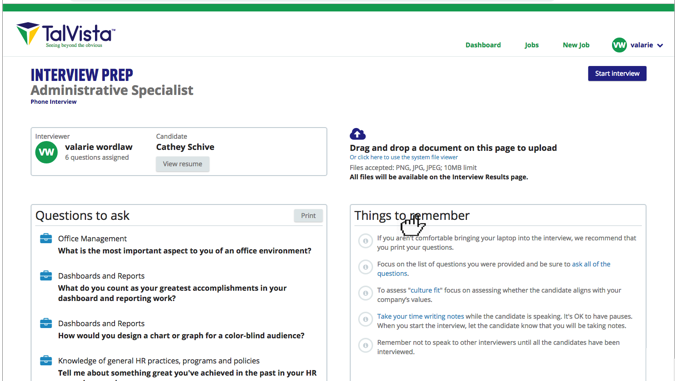
Once you click Start interview, you will arrive at the Interview notes page.
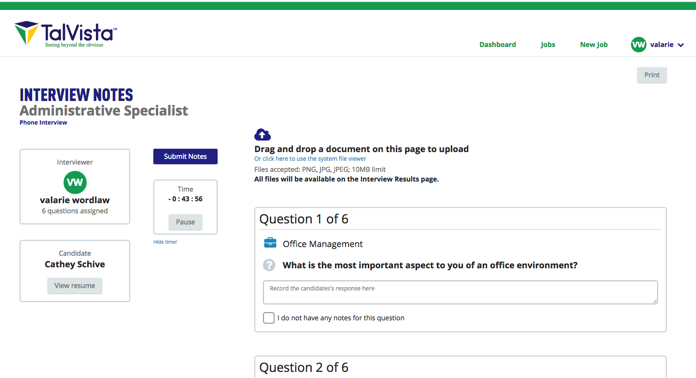
Inputting your notes
- Click Start interview when you’re ready to submit your notes.
- You don’t need to transcribe the candidate’s response to each question. Just jot down your general impression and summary of your takeaways.
- Remember, all interviewers will see the notes you put in TalVista.
- When you’re finished, click Submit notes.
- You won’t be able to edit your notes after clicking Submit notes.
Scoring skills and values
When you’re done with the interview, you’re ready to rate the candidate. Do this after you have excused the candidate and within 10-20 minutes after you’ve completed the interview when the relevant and objective information is fresh in your mind.
- After you click on Submit notes you’ll be taken to the scorecard.
- Complete the scorecard to rate the candidate on the skills and values important for the role.
- When you’re finished, click Save interview.
- Remember: You won’t be able to edit your ratings after clicking Save Interview.
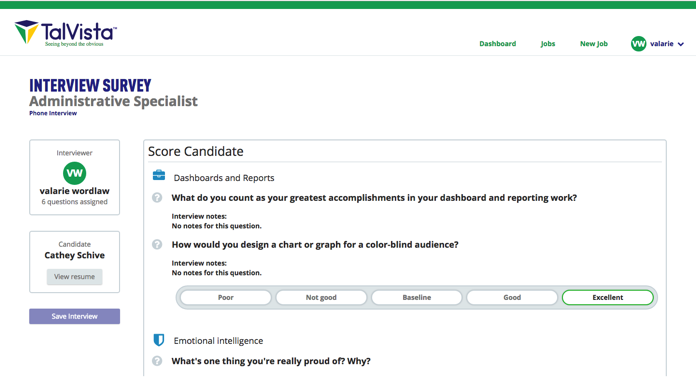
Scorecard tips
Below is a guide to consider when rating candidates:
- Poor = Candidate would not be able to apply this competency without frequent guidance.
- Not good = Candidate could apply this competency in only the simplest situations.
- Baseline = Candidate has an average grasp of this competency and could apply it in normal circumstances.
- Good = Candidate could apply this competency even in difficult and new situations.
- Excellent = Candidate can apply this competency in very difficult situations. Could teach others this competency.
You’re done! You just implemented a structured interview and doubled the likelihood that your team will make an effective hiring decision.

